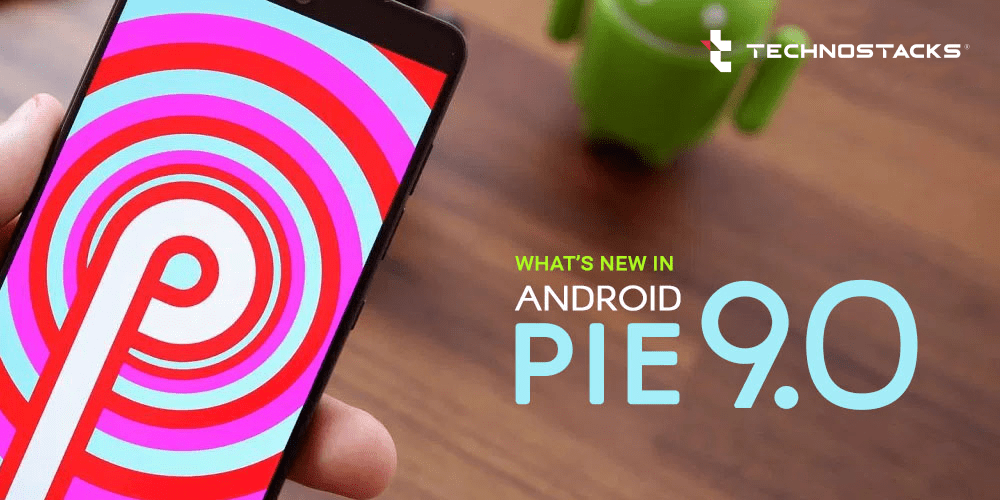Top 11 New Features In Android 9.0 Pie
The latest version of Android 9.0 pie comes with the new interesting features. It involves some of the cool tricks that will alter the ways you utilize Android. These are some of the key additions in the newest version of Android after the preceding few versions which brought some of the important tweaks working with the platform.
Owing to Android’s fragmentation, Pie will gradually roll out to devices in the next few months and won’t look precisely the same on each one.
Whether you have downloaded it by now or are looking to do it, here are the 11 best features to try in Android Pie and be acquainted with the top ones.
Let’s explore the best new features of Android 9.0 Pie.
-
Adaptive Battery and Brightness
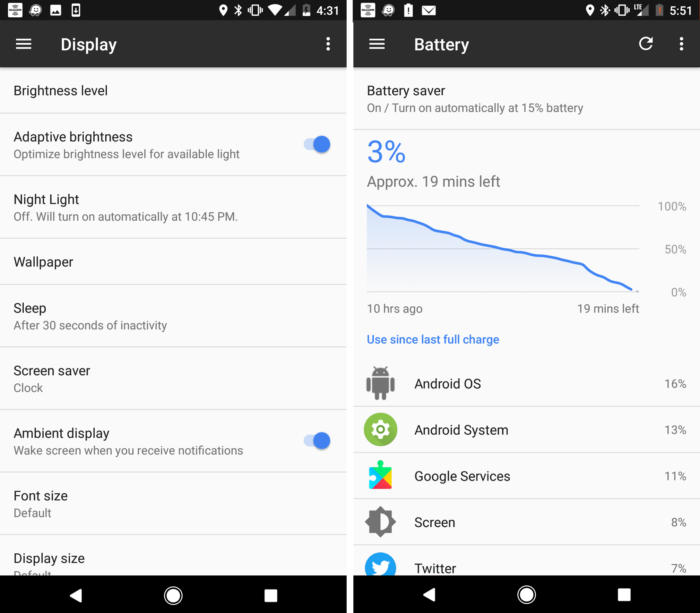
Image Source:- greenbot.com/
The Android platform has a load of automated functionalities and features. And some of the key ones are getting a lot intelligent and smarter in Pie.
The Adaptive Battery function is an extension of the Doze feature which was launched in Android 6 Marshmallow. The Doze puts applications that you weren’t utilizing into a “deep sleep” to avoid them from wasting the battery usage. However now, the Adaptive Battery feature goes one step further by learning about the apps and services you utilize more and adjusts what you don’t utilize as much to use a smaller amount of battery.
This is facilitated as a default feature, however, you can reach it at Settings > Battery > Adaptive Battery. But you need to note one thing that the apps you don’t utilize often may have delayed notifications because of this feature.
Android’s automatic brightness even gets an upgrading in Pie. With this function your mobile phone will learn the brightness levels you desire in some of the apps and environments and regulate it automatically. You can get the assistance and tune it by opening the Quick Settings panel and adjust the brightness as required.
-
New Gesture Navigation
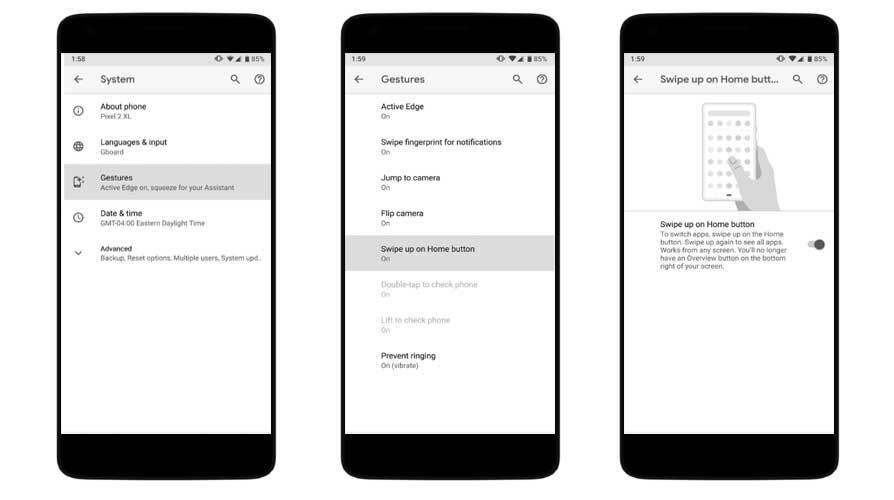
Image Source:- getdroidtips.com
Android has utilized a standard three-button navigation bar at the base of the screen for a much longer time. While exploring Pie, you can drop the standard Back, Home, and Recent buttons according to a newer gesture-based navigation based system.
The fresh devices will have this feature enabled; however, you need to explore the old buttons subsequent to updating. But that’s extremely easy, you can try it – head to Settings > System > Gestures > Swipe up on Home button. After this, the navigation bar will alter immediately.
You can navigate with the new setup as below:
- Start with taping the new pill-shaped Home button to reach out home
- If you’re in progress view can utilize the Back button, you will view it and find it at the same place
- Swipe up on top of the Home button to get opened the latest view. Here, you can move left and right to ensure out the list and swipe up to make clear the latest app. Press and hold any application’s icon to view the Split screen choice. You can even interrelate with apps in this view to pick and copy text
- Swipe up on the Home button two times and you can get opened your application drawer
- You can easily swipe right and hold on Home to gradually scroll amid applications and release to open the middle ones
- Swipe right swiftly and release to switch to the preceding app
- You can further press and hold the Home button to get opened Google Assistant as you used to do it earlier
This may take some time to get used to; however, it enables smoother methodologies of navigation as matched to the older styles of usages.
-
The Slices
Analogous to App Actions, Slices let you leap right to firm actions in applications. For example, Google says that if you are searching for Lyft on your mobile phone, you will view a shortcut to hail a ride to work, along with the price and required ETA.
-
The App Actions
Google’s launcher before now predicted that the apps you are most likely to utilize are based on the time of the particular day. So with App Actions, you can swiftly initiate the required tasks by forecasting what you desire to do.
For instance, you might observe a shortcut to commence Google Maps navigation to get executed in the morning time. At the job or work, you might observe an App Action chat with your colleagues on the Hangout. Also, when you plug in the headphones, you will observe an App Action for your most up to date playlist.
These are alike to the app shortcuts accessible by long-pressing icons, which in turn were stirred by 3D Touch on the iPhone. With intelligent predictions, you can utilize them more frequently.
-
Digital Wellbeing
Despite the fact that it is not a part of Android so far, the Digital Wellbeing is one of the largely attention-grabbing stuff. This is a tool with features Google has made to assist you view and track the usage of your mobile phones as well as what apps you spend the majority of time in.
-
New Accessibility Menu
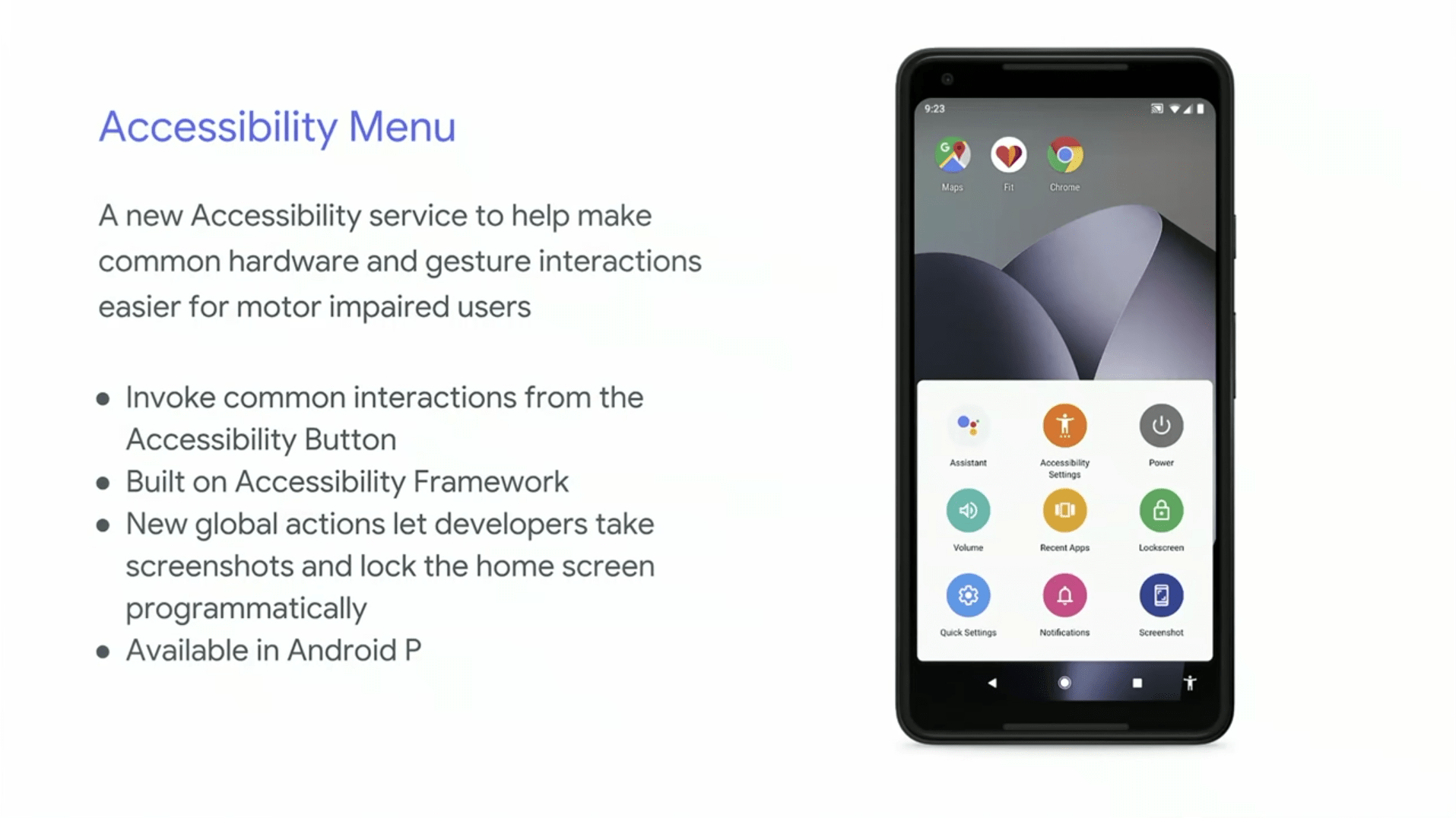
Image Source:- androidpolice.com
Android has an ample amount of accessibility functionalities and features, however, they are not always simple to access. But with a new accessibility menu in Android Pie, you can straightforwardly make it easy to access frequent functions for users who call for assistance.
You can enable this menu by following instructions at Settings > Accessibility > Accessibility Menu. Start the Use service slider and verify the prompt and you will observe a new icon to the right side of the given navigation bar. Tap this and you can bring in a larger menu with shortcut keys to Volume, latest applications, Quick Settings, and much more.
-
New Screenshot Shortcut
The default Power + Volume Down button grouping for shortcuts is slightly awkward. So, with Android Pie, you can use a shortcut right from the Power menu whenever you need it.
You can even tap the Edit command in the notifications that come up to make alterations to your shot instantaneously.
-
Enhanced Security Features
Most of the Android Pie’s security upgrades are not regarded interesting. However, you should have a quick look at two of them.
The first Android version “restricts access to a mic, the camera as well as all SensorManager sensors from applications which are inoperative” as per Google. According to this, even if you have granted permission for an application to the way in your microphone, it can’t do so except you are keenly using it.
The second is a new lockdown mode which reinforces your phone in crisis situations. After you initiate this at Settings > Security & location > Lock screen preferences > Show lockdown option, you can just tap Lockdown on the assessable Power menu. This right away locks your mobile phone, stops the fingerprint unlocking and the Smart Lock, and put out of sight notifications on your lock screen. You will have to utilize your PIN, password, or pattern to get it unlocked.
-
Quick and Easy Screen Rotation
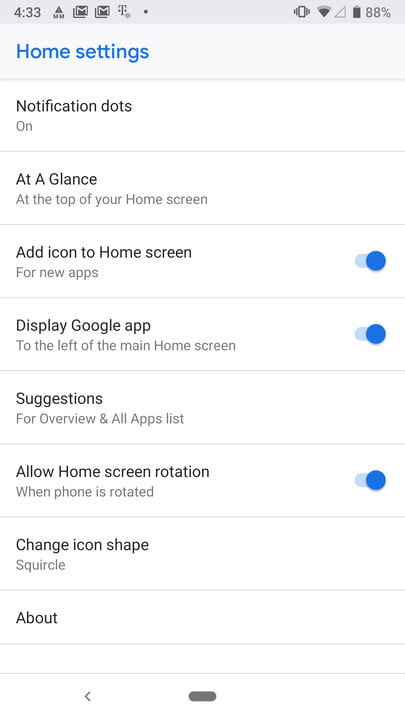
Image Source:- digitaltrends.com/
Android automatically toggle your screen orientation on the basis of how it is positioned. One can get locked the available orientation to portrait or landscape, however, this will turn into a twinge if you require to switch over and over again.
On the other hand in Pie, if you have already turned off the Auto-Rotate function, you will observe a fresh icon on the right side of the navigation bar while you get rotated your device to the landscape option. You can then tap it to lock in landscape orientation, and it will remain even if you have turned back to the portrait version. And you can just tap the icon yet again to turn around back to the portrait version.
-
Volume and Sound Enhancements
When you access the Volume button, you will observe the slider now display on the right side as a replacement to the top side. Additionally, while pressing the volume buttons now there are alteration and changes in the Media volume in place of the Ringer volume like previously. This easy volume tweak makes it simpler to keep away from opening a YouTube video and by mistake playing it at bursting blast.
You can tap the Note icon to mute and un-mute the needed media audio. You can even tap the icon on top of this to knob your Calls volume connecting options like Ring, Vibrate, and Mute. You will be required to choose the Gear icon to open the available sound menu and make comprehensive adjustments. Android pie will come with a new Sound Amplifier feature.
Android Pie even offers you more Bluetooth choices. You can have up to 5 Bluetooth connections concurrently, up from presently two in Oreo. Calls will go to all Bluetooth devices accomplished of managing them.
With this alteration, your mobile phone will now remember the volume for independent Bluetooth devices. This will lead you not blowing your ears out with the ear-buds after utilizing the Bluetooth speaker even at a maximum volume.
-
Notification Information
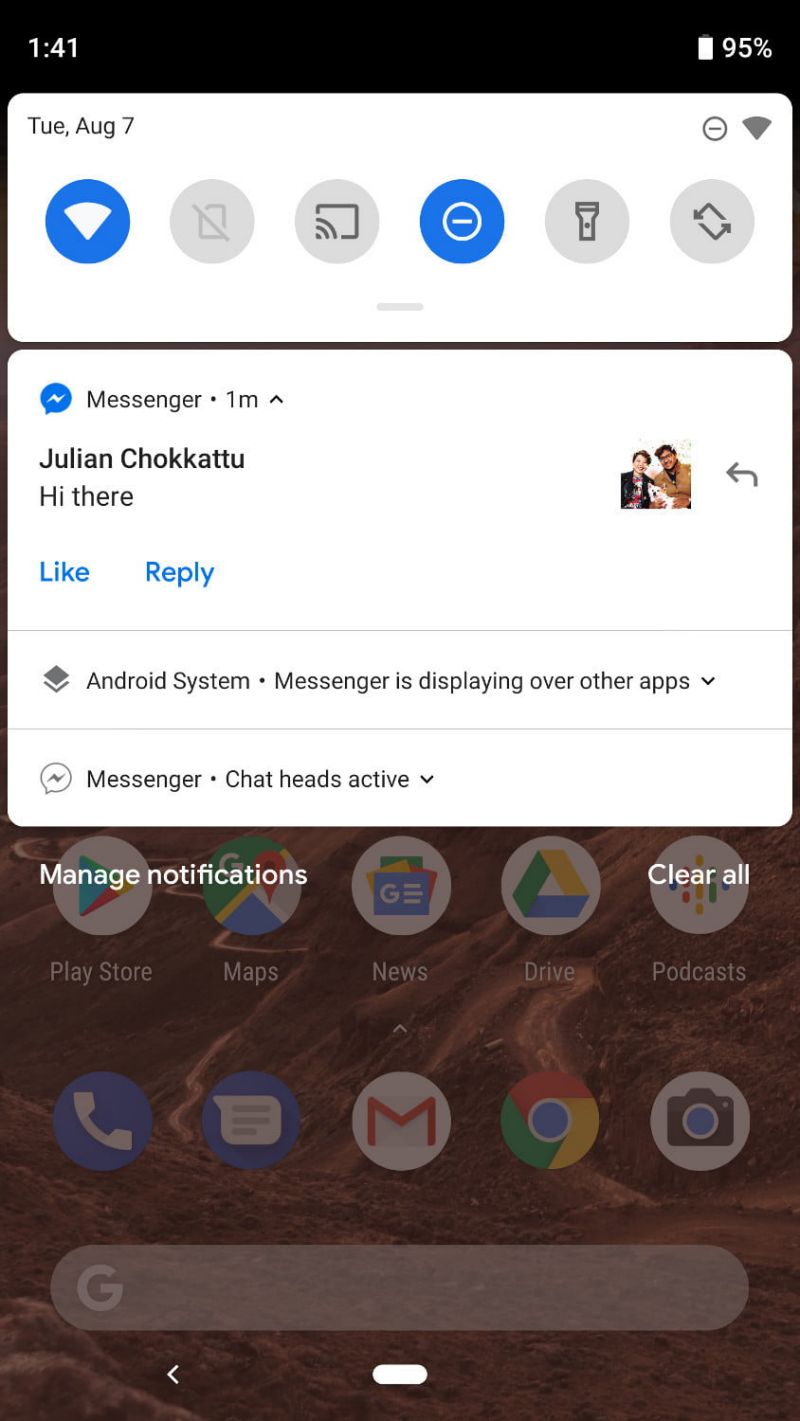
Image Source:- finance.yahoo.com
If you want to observe which applications are sending distracting notifications, you can explore and go to Settings > Apps & notifications > Notifications. In the freshly sent section, you can observe and track which of the apps have pinged you of late. Tap See all from last 7 days to sight supplementary information.
Changing Most recent to Most frequent lets you locate the nastiest offenders. Android will even suggest that you disable notifications from applications you swipe away recurrently. Don’t overlook the notification sources or channels established in Oreo, either.
Mobile App Development Company in India
Key Takeaways – What Do You Think of Android 9.0 Pie
There is a lot to like and admire about Android 9 Pie. Still more than the above 11 useful features, this release further comprises of the colorful settings menu, revived fonts, and round corners places about the OS. You will get access to some more added enhancements and useful Android 9 Pie features once you get familiar with the above explored ones. You can in addition even follow the Android 9 Pie update tracker.